Granting Access to Administrators or Auditors
1. Login to your Shield account: https://shieldbcp.com.
2. Navigate to the “Administrator Tools” Component.
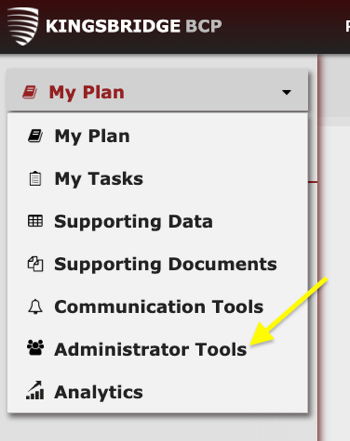 3. Select “Manage Users”.
3. Select “Manage Users”.
 4. On the right pane, click “+ Add New User”.
4. On the right pane, click “+ Add New User”.
 5. In the box, begin typing the name of the person you would like to add:
5. In the box, begin typing the name of the person you would like to add:
 6. Select the name of the person you want to add as an Administrator or Auditor, then select Create User Account.
6. Select the name of the person you want to add as an Administrator or Auditor, then select Create User Account.
 7. An email will now automatically be sent to the user with their password to access Shield. They will now be listed in the “Manage Users” list as a Read Only User.
7. An email will now automatically be sent to the user with their password to access Shield. They will now be listed in the “Manage Users” list as a Read Only User.
8. To modify a user’s level of access, click the arrow beside their name.
 9. Select “Make Administrator” or "Make Auditor" from the list of options.
9. Select “Make Administrator” or "Make Auditor" from the list of options.

Note that from this menu you can also remove the user’s access by clicking “Delete user account” or reset their password by clicking “Reset password”.
