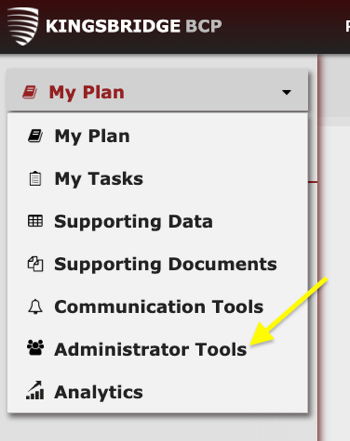Managing Access and Permissions
When a new team member has been added to a team, they still need to be granted access to SHIELD by an Administrator in order to view the content within the team they’ve been added to. The following outlines how to grant access to a team member once they’ve been added to a team
Login to your SHIELD account: https://shieldbcp.com
Navigate to the “Administrator Tools” Component.
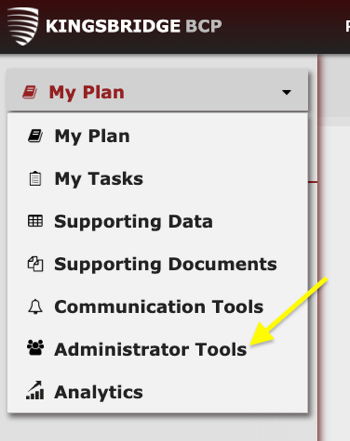
Select “Manage Users”.

Scroll through the users listed in the right pane until you find a “Team member requiring access”. These are individuals that have been added to a team but have not yet been granted access to SHIELD.

To grant access to one of these team members, click the “+” to the right of the user.

Click “Create User Account”.

- An email will now automatically be sent to the user with their password to access SHIELD. They will now be listed in the “Manage Users” list as a Read Only User.
To modify a user’s level of access, click the arrow beside their name.

Select the level of access you would like to grant the user.

Note: From this menu you can also remove the user’s access by clicking “Delete user account” or reset their password by clicking “Reset password”.